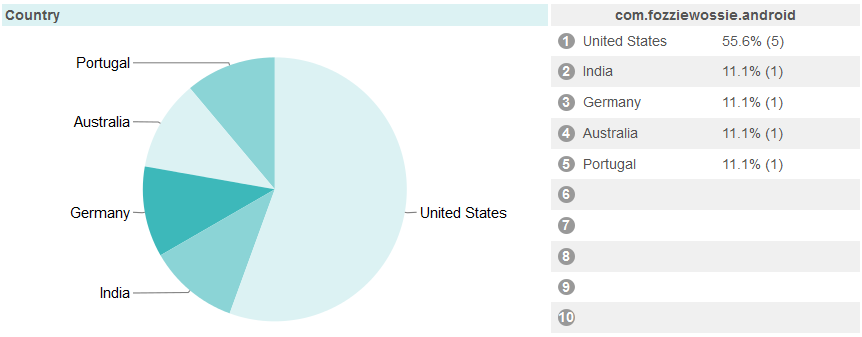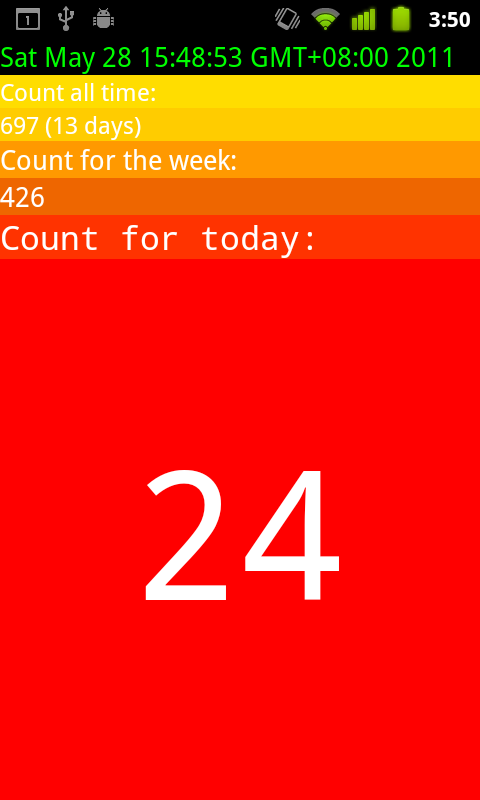It is stinking hot. I’ve been able to cope fairly easily up till now but not today. I even jumped in the pool about 10 minutes before bed. According to the BOM (Bureau of Meteorology) it is 32 degrees Celsius outside at almost 11 pm at night. For a bigger number that is apparently almost 90 degrees Fahrenheit. Nice and toasty. Now I know 30 Celsius is my limit.
Some how I scored the master bedroom in our house with the his and hers bathroom with his and hers mirrors and his and hers shower. Plus I got an air conditioner. I’m the only room in the house to have one. Everyone else in the house would have been using it religiously for the last few weeks but I actually love the heat so tonight was the first time that I’ve turned it on.
One issue: The remote didn’t work.
I don’t know who designs an electrical appliance without a manual keyboard but the answer I now know is Fujitsu. Thanks Mark Taylor.
Luckily there is a fix which I figure out from the help of a few blogs which weren’t exactly clear. This works for a AR-VS7M remote at least. I believe there are other version of the AR-VS7 air conditioner so check which remote type you have.
- Take out the old batteries and find some new ones
- Find a pen or tooth pick or similar implement and hold down the ACL button inside the little hole under the battery cover.
- Put new batteries in
- Turn it on and frig around with it till it works for me.
Worked a charm for me and hopefully it works for you too!